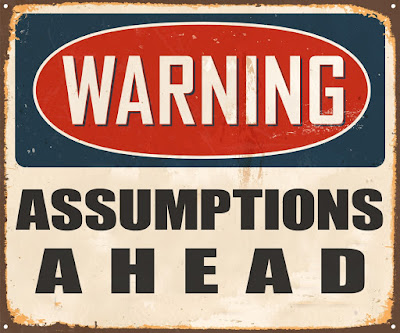By Merlin Benningfield
Managing Partner
Thursday, June 17, 2021
Splendido Villa Audio/Video
Saturday, June 5, 2021
Computer Options
Operations Manager & Partner
There are a number of options available when choosing a computer: Tablets, Laptops, Desktops, All-in-Ones, or Custom Builds and their operating systems can be Windows, MacOS, Linux, ChromeOS or Android.
It may be as simple as... you've used Apple products all your life and it's what you're comfortable with. Or maybe your work...or kids prefer you to get this or that. Whatever it is, it makes sense to know your requirements.
Tuesday, February 16, 2021
Assumptions We Shouldn't Have
By Mike Brookhouser
Operations Manager & Partner
There are many things we have a bad habit of assuming people know. These are some things you should know if you don’t already.
Your Laptop Should not be Plugged in all the Time.
Your laptop battery is like a muscle. It needs
to be worked in order to stay in shape. If you leave it plugged in all the time
it will atrophy and lose the ability to work when you want it to. We recommend using
the laptop on battery during the day and charging at night. And heat is the
enemy of batteries. Avoid leaving it in a hot car or on the patio if possible.
Turn Off Your Computer Correctly.
There are power settings that change the way
your computer powers down, sleeps or hibernates, and settings to change what
happens when you tap the power button or close the lid on your laptop. We won’t
cover every situation here. Generally speaking if you want your computer on,
leave it on. If you want it off do a proper shutdown. That means using the
start menu or apple menu and selecting “shut down”. We recommend that twice a
month you shut it down at the end of the day and let it rest overnight.
Malwarebytes
is Great...and Free.
Almost every computer that leaves our shop has
Malwarebytes installed. It’s a great anti-malware program that we recommend you
run twice a month, and it’s free! There is a paid version which runs real time
protection. Which is great in theory but it also has the annoying side effect
of slowing down your system. Stick with the free version.
A Good
Anti-Virus is Crucial...But You Only Need One.
Free anti-virus programs often cause more
trouble than they are worth. We’ve seen time and again when systems come in
running slow and the problem is the anti-virus software. Some have even gone as
far as collecting data from you and reselling it. There are many AV programs
out there and some of them may be good programs, but due to our
experience, we recommend specific AV products based on real-world analysis. Having more than one installed on your system can cause all kinds
of conflicts. Stick with one good one.
CCleaner
and other Registry Cleaners Are Not Your Friend
We hear time and again how “CCleaner found XX
many items and cleaned them for me.” While this may sound great, do you know
what it did? The average user won’t know and that’s the main reason they
shouldn’t use it. You’re better off and safer using Window's built-in disk
cleanup and de-fragmentation tools. Microsoft does not support the use of any registry
cleaner. The risk of a serious problem caused by a registry cleaner erroneously
removing an entry you need is far greater than any potential benefit it may
have. Besides that, registry cleaners often get bundled with malicious
programs.
There
are Predators out There
This could probably be the longest section in
this article, so I’ll try to be brief.
Nobody legitimate will call to tell you there is a problem with your computer. The FBI will show up in person to talk to you, they won’t flash a warning on your screen telling you to call this number. Your grandson isn’t going to send a vaguely worded message saying he needs help that can only be solved with iTunes gift cards. Don’t click links on pop-ups or emails that warn you of a problem. Go directly to the website/account in question. You don’t have to answer every call, text or email. Mark unwanted email as spam or junk and move on.
Password Do's and Don'ts
I misspoke before, this would be the longest
section.
Passwords are the keys to your online information. Email, banking, credit cards and shopping are all important online activities that many of us do frequently. And each one can cause havoc if we don't protect ourselves.
The best passwords will be at least 14 characters, totally random consisting of upper and lowercase letters, numbers and symbols. In a perfect world you would remember it. But that’s not very practical. Use a password manager or write it in an address book that you don’t keep by the computer. Don't store passwords on your computer in a word or text document
Realistically if you want a safe easier to remember password come up with a sentence that you will remember and pick the first letter of every word. Then add symbols and numbers. For example: "My first dog was named Ginger and I loved her" can become $MfdwnGa1Lh*
In Summary
If you are unsure of something when it comes to your computer, give us a call or email us and we'll be happy to help answer any questions. We try not to assume, because we all know what that does.